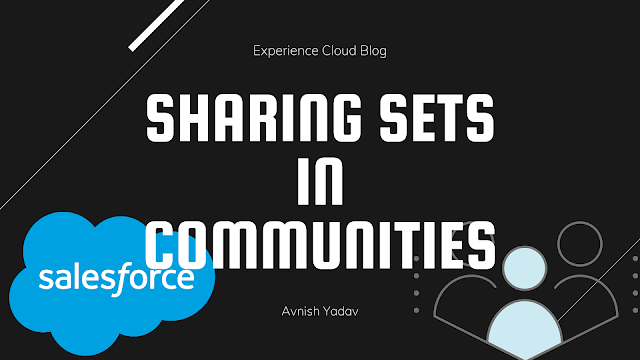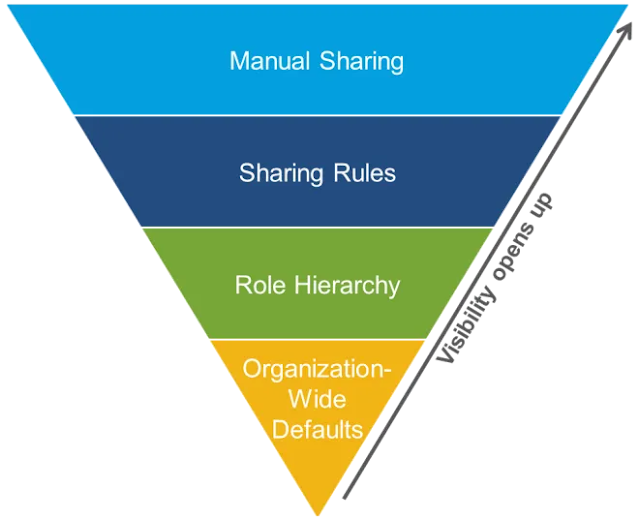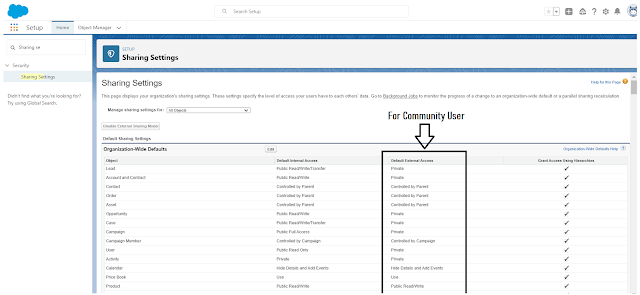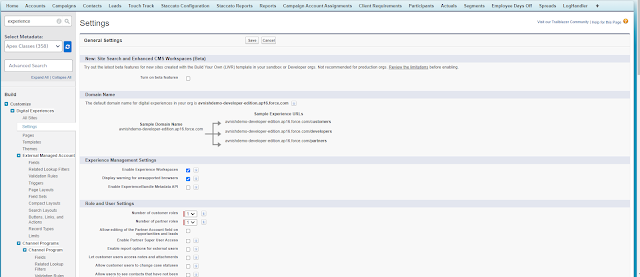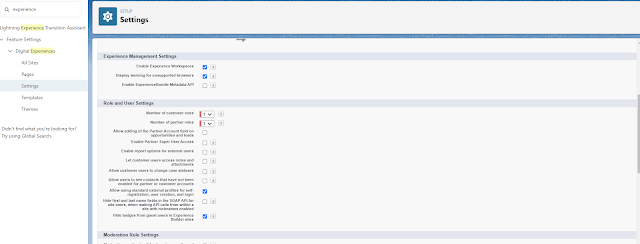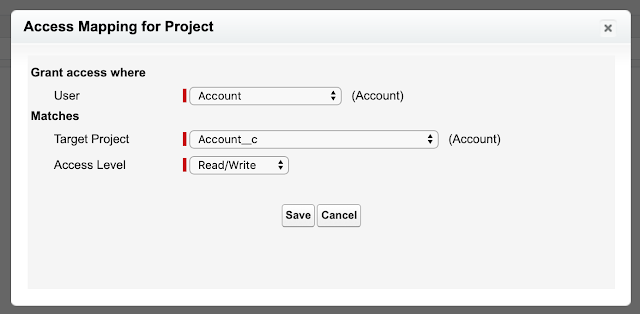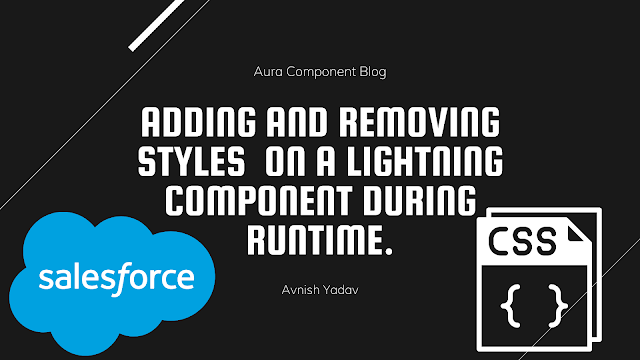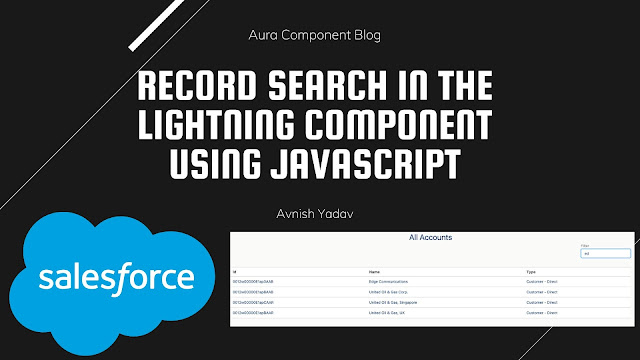Sharing Sets in Communities
Hello Trailblazer
Today, I'm going to talk about Sharing Sets. In the Winter 2019 update, Sharing Sets were added to Partner Community Licenses and Customer Community Plus Licenses. It is now much simpler to enable sharing within those Community types thanks to this update.
You will need to think about data security when you consider the idea of exposing your data to the outside world. This is the focus of this blog. We will examine a wide range of sharing-related Community-specific products. Let's get started by making sure we understand the fundamentals.
Basics
Let’s start with our salesforce security pyramid, if you don’t know this one you should copy this image and save it. It will become your general security for the salesforce.
OWD
Your Org Wide Defaults.
When it comes to the Community Cloud, you need to be aware that there are two parts to your Org Wide Defaults (OWD), namely your internal sharing model and your external sharing model. These are very important because they are the foundation of your organization. The community members are subject to the external sharing model, not the internal model.
Role Hierarchy
Customer Community – No Role
- These users are role-less
- This means they can’t be added to public groups
- This also means that role-based sharing won’t work since they don’t have roles
- If you only have Customer Community licenses you won’t have the ability to set how many roles your CC users have
- No Manual Sharing allowed
Customer Community Plus – Roles
- Customer Community Plus/Customer Community Plus Login users have Roles
- You can set how many roles they have – from 1-3
- The roles available are User, Manager, Executive
- You cannot change role names
- When you set how many roles this is ORG WIDE, not per community or per profile, but PER ORG
- These users can be in Public Groups
- Manual Sharing Allowed
Partner Community – Roles
- Partner Community/Partner Community Login users have Roles
- You can set how many roles they have – from 1-3
- The roles available are User, Manager, Executive
- You cannot change role names
- When you set how many roles this is ORG WIDE, not per community or per profile, but PER ORG
- These users can be in Public Groups
- Manual Sharing Allowed
Sharing Rules
Sharing Sets
The incredible superpower that comes with your Communities is Sharing Sets. They provide a method for sharing with Community License types and users. Keep in mind that this kind of sharing and security is only available to members of your community and cannot be shared with internal users.
Sharing Sets are completely different from the sharing that you are accustomed to for internal users and operate in a manner that is completely distinct from the majority of other types of sharing that you will think of in the Salesforce world. With Sharing Sets, you can match a Community User Lookup—typically an Account, Contact, or User—to records in your Salesforce Organization that also have that Lookup value.
You have your User.
- The User is always connected to a Contact (or Person Account), that’s how you created your community User.
- This Contact is the User.ContactId
- The Contact also has an Account, the User.Contact.AccountId
- You can also use the User.ContactAccount, these are your Account Contact Relationships
Your records will then be yours. If records have an AccountId or ContactId, they can be shared. Sharing Sets announce, "Hello, I am this logged-in User."My User.Contact. Because they match, AccountId = x, and I can see this record's AccountId = x.
It would not be visible on the record if the AccountId was y.
Objects for Sharing Sets
The following objects can be used with sharing sets:
- Account
- Account sharing sets can control access to Contract, Entitlement, and OrderItem objects
- Asset
- Campaign
- Case
- Contact
- Custom Objects
- Individual
- Lead (contact Salesforce Customer Support to enable)
- Opportunity
- Order
- ServiceAppointment
- Service Contract
- User
- Work Order
The Available Objects list excludes:
- Objects with an organization-wide sharing setting of Public Read/Write
- Custom objects that don’t have an account or contact lookup field
Sharing Set Checklist
- Your Org Wide Defaults as Private for your External Sharing Model
- You know the objects you want to share
- You have your Custom Profiles created for your Community Users
- Your Custom Profile(s) have the objects with the proper CRUD access
How to Set it Up
What if you have complex Account hierarchies?
Not to fear! Account Contact Relationship saves the day. If the Contact has a match with any of their Accounts you can grant access via the Account (if that is how you want to share the record). I always look to enable this to future-proof an implementation, instead of having to adjust your sharing down the road. Another benefit of using Account Contact Relationships is that it allows you the ability to expand your sharing with one-off scenarios outside of an Account’s hierarchy.Conclusion
I hope that the concept of sharing sets, matching user lookup fields to lookup fields on a record, and related lookup fields has given you some ideas about your Community and sharing options. It's amazing what amazing things can be done now that all Community Licenses have access to Sharing Sets.
What innovative uses of Sharing Sets do you have? Have you solved any unique issues? I'd love to learn more about them.
.png)