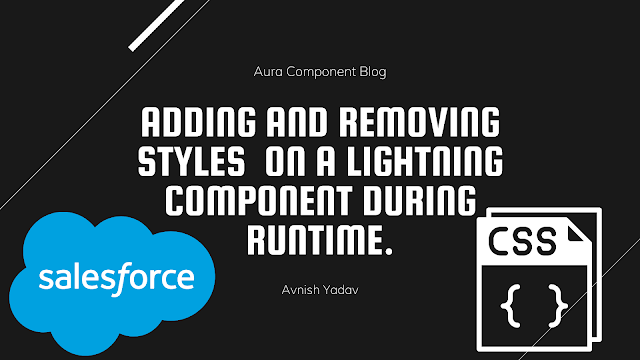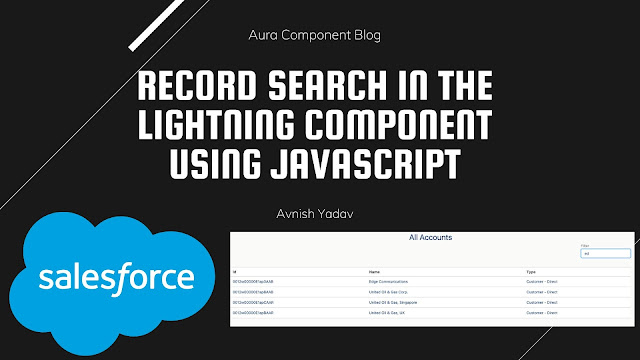Integration from Quickbook Desktop to Salesforce Using DBSync
Hello guys,
Today, I am going to show you integration from Quickbook Desktop to Salesforce Using DBSync
Requirement:-
- Salesforce Account
- Quickbook Desktop must be installed.
- DBSync Account.
- Manage Package – DBSync QuickBooks integration Version 1.25
Steps by Step for Integration:-
Step 1 – Download and Install Quickbook Desktop Pro from the official website of Quickbook.
Step 2 – Open “https://www.mydbsync.com” and click to My Account -> Customer Login.
Step 3 – Click on “Create An Account”.
Step 4 – Select your Source as “Quickbook” and Select your Target as “Salesforce”.
Step 5 – Choose your Package.(I’m choosing the trial version). Then click “Start here”.
Step 6 – It will show you “Install Package on Salesforce and Get Started with Free Version”. Click on it.
Step 7 – Install the package by login into Salesforce Account and “Install for All User”.
Step 8 – Back to Step 3 on DBSyn.com and Fill the detail and register for the Account.
Step 9 – Connect your Salesforce org by click “Connect to Salesforce” and the popup will appear login with your salesforce Credential. And then click “Next”
Step 10 – Choose Following as described below:-
QuickBooks Type – QuickBooks Online
QuickBooks file – Location(You will get the location by clicking F2 on your Quickbook Desktop Company Home Page)
QuickBooks Version – 2014 or Never
Then Click Save. And after that reveal you WebConnector Password (Remember this password) and Click on “Download Web Connector”. It will download a **.qwc file.
Step 11 – Open QuickBooks Web connector By Clicking File -> Update Web Services on QuickBooks Desktop.
Step 12 – Quickbook WebConnector is open and Click on “Add an Application” and then add **.qwc file from your download and following pop will appear –
Click on OK on the Authorization screen. Select the option ‘Yes, Always; allow access even if QuickBooks is not running’and click on continue.Click on Done.Now enter your password, which you will get from DBSync console.
Step 13 – Click on Update it will Sync following objects after completion of 100%.
- Salesforce Account/Contact to QuickBooks Desktop Customer/Contact
- Salesforce Opportunity Name to QuickBooks Desktop Job Name
- Salesforce Opportunity & Product Name to QuickBooks Desktop Invoice & Line Item
- Salesforce Opportunity & Product Name to QuickBooks Desktop Sales Receipts & Line Item
- Salesforce Product Name to QuickBooks Desktop Items
- QuickBooks Desktop Payment on Invoice to Salesforce DBSync Invoice.
Thanks.
Happy Reading.
.png)