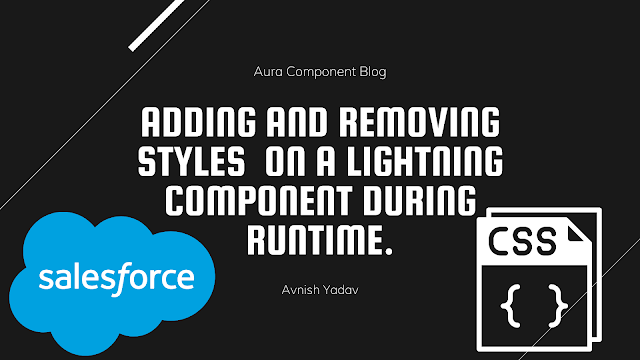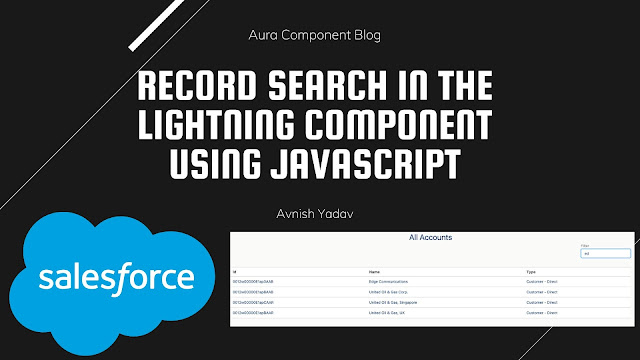How To Remove Read/Write Protection On A USB Flash Drive with Registry Editor
Often times we come across a couple of our colleagues or friends USB flash drive that isn't accessible or it simply will not allow you to write any files onto it. This tutorial will show how you can simply remove Read/Write protection on your culprit USB flash drive using Windows' Registry Editor.
4. Navigate toHKEY_LOCAL_MACHINE\SYSTEM\CurrentControlSet\Control\StorageDevicePoliciesand on the right hand pane you should see an entry or key namedWriteProtect
5. Right click on it and select Modify.
You'll come across a new window in which the Value Data will either be 0 or 1. 1=Yes, write protect the USB storage device and 0=No, don't write protect the USB storage device.
You'll come across a new window in which the Value Data will either be 0 or 1. 1=Yes, write protect the USB storage device and 0=No, don't write protect the USB storage device.
You should now be able to resume work and write to your USB flash drive.
Thanks for Reading.
.png)